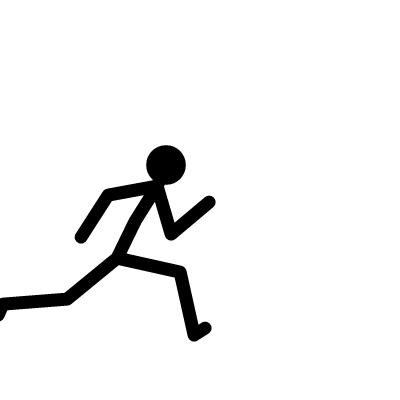Hey everyone👋 Today we gonna learn about JSON server & how to getting started with it.
Create a mock-server folder on desktop, open it on VS-code.
go to the official git-repo of JSON-Server
now, open the terminal in vs-code. 1/ run command npm init it will take a while to process, click on yes. & it will create a package.json file in your folder
2/ run command npm install --save json-server it will take a while to process & it will add node_modulesfolder & package-lock.json file.
note⚠️: In case you want to push the folder into Github then run the command below
- git init
- touch .gitignore and then open .gitignore file which just created in write node_modules in it. so, it will ignore that folder to push into Github.
3/ run command in terminal touch database.json copy-paste code from offical git-repo of JSON server
{
"posts": [
{ "id": 1, "title": "json-server", "author": "typicode" }
],
"comments": [
{ "id": 1, "body": "some comment", "postId": 1 }
],
"profile": { "name": "typicode" }
}
4/ go to package.json file In script, add "start": "json-server --watch database.json"
5/ run command npm run start it will load database.json. copy-paste the localhost:3000 URL from there and run it in your chrome browser.
6/ go to the postman whatever the request you want to make, go to the postman. select get, select body, select row, select json so, copy code from browser and paste it here and then hit on send. you'll get the response in your package.json file. data will be added there in it.
you can make patch request in the same way.
# useful resources For Node, npm installation:
https://github.com/jasongin/nvs
https://github.com/nvm-sh/nvm#intro
to generate mock data :
Json server :
https://github.com/typicode/json-server#getting-started
Github
json server Setup a server for all kinds of requests easily
mkdir api-mocker
cd api-mocker
npm init ( press enter for everything )
// the above command will create a package.json file
// you are creating a new project here
// npm means node package manager
npm install json-server
// this will add json-server as a package into your project
// open package.json file and the following to the scripts key
// db.json is the file that you need to add your json for
"start" : "json-server --watch db.json"
npm run start
// run this for starting the server
// alternatively
json-server --watch db.json
GET /posts
GET /posts/1
POST /posts
PUT /posts/1
PATCH /posts/1
DELETE /posts/1
GET /profile
POST /profile
PUT /profile
PATCH /profile
Filter
GET /posts?title=json-server&author=typicode
GET /posts?id=1&id=2
GET /comments?author.name=typicode
Pagination
GET /posts?_page=7
GET /posts?_page=7&_limit=
Sort
GET /posts?_sort=views&_order=asc
GET /posts/1/comments?_sort=votes&_order=asc
Operators
Add _gte or _lte for getting a range
GET /posts?views_gte=10&views_lte=20
Add _ne to exclude a value
GET /posts?id_ne=1
Add _like to filter (RegExp supported)
GET /posts?title_like=server
Full text search
Add q
GET /posts?q=internet
Alternative port You can start JSON Server on other ports with the --port flag:
json-server --watch db.json --port 3004
modify this in your scripts in package.json
JSON SERVER HEROKU DEPLOYMENT https://github.com/nbkhope/fake-restful-api if you want to change the port, goto index.js and change from 3000 to some other number of your choice
if you found this article useful, you can give me a follow for updates 💯 and can connect with me on LinkedIn & Twitter.✅ Thanks for checking out :))