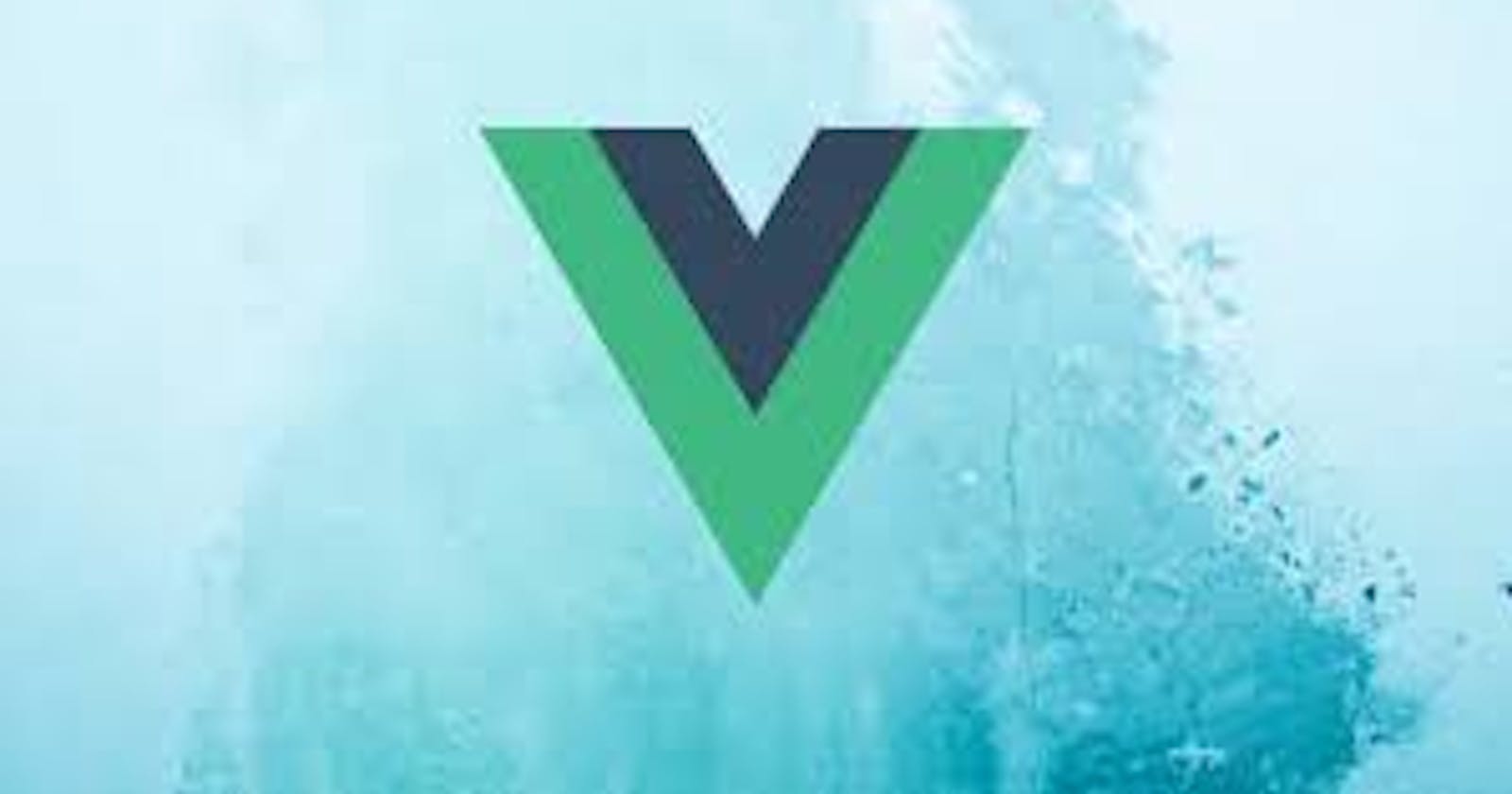Great! Let's get started on creating your first Vue 3 project. Here are the steps you can follow:
Install Node.js: Before you can start using Vue 3, you need to install Node.js, which is a JavaScript runtime environment. You can download and install Node.js from the official website:
nodejs.org/en/downloadInstall Vue CLI: Once you have installed Node.js, you can install Vue CLI, which is a command-line interface for creating and managing Vue projects. To install Vue CLI, open a terminal or command prompt and run the following command:
npm install -g @vue/cli
This will install the latest version of Vue CLI globally on your machine.
- Create a new Vue 3 project: To create a new Vue 3 project, open a terminal or command prompt and run the following command:
vue create my-project
Replace my-project with the name of your project. This will create a new Vue 3 project in a directory named my-project. You will be prompted to select a preset for your project. You can choose the default preset or manually select the features you want to include in your project.
- Start the development server: Once your project is created, navigate to the project directory by running the following command:
cd my-project
Then, start the development server by running the following command:
npm run serve
This will start the development server and open your project in the browser.
- Create a new Vue component: To create a new Vue component, navigate to the
src/componentsdirectory and create a new file namedHelloWorld.vuewith the following content:
<template>
<div>
<h1>Hello World!</h1>
</div>
</template>
This is a simple Vue component that displays the text "Hello World!".
- Use the new Vue component: To use the new Vue component in your project, open the
src/App.vuefile and replace its content with the following:
htmlCopy code<template>
<div>
<HelloWorld />
</div>
</template>
<script>
import HelloWorld from './components/HelloWorld.vue';
export default {
name: 'App',
components: {
HelloWorld
}
}
</script>
This imports the HelloWorld component and uses it in the App component.
- Test your project: Save the changes you made and check your browser to see the updated text "Hello World!" displayed in your project.
That's it!
You have created your first Vue 3 project and added a new Vue component to it. You can now start exploring the many features and capabilities of Vue 3 to build more complex and powerful web applications.
Thanks You!